When you create a Silverlight project, it asks you to create a Web Application project. This project is responsible for hosting your XAP file. Generally Silverlight application doesn’t require any server to host it to run, but if you are planning to host it in web you must need a web server for that.
Once you publish your Web Application to host in IIS, you may need to add three MIME types in your IIS Server. This is require to host it in earlier versions of IIS. Latest version of IIS comes with that configuration by default. Followings are the list of MIME Types those you need to add in your IIS Properties:
.xap application/x-silverlight-app .xaml application/xaml+xml .xbap application/x-ms-xbap
Silverlight Application (XAP) generally loads inside the ASPX or HTML pages pointing to the path to load the XAP. The aspx/html page uses <object /> tag to load the Silverlight application.
Here is the code present inside the aspx/html pages for loading the Silverlight XAP:
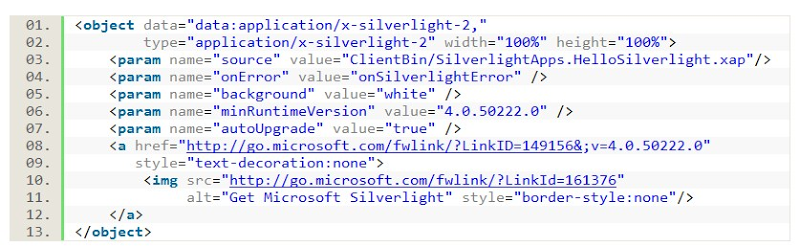 Let us go line by line to learn the basics of it.
Let us go line by line to learn the basics of it.
- In the first line
- <object> tag tells the browser to load the Silverlight plug-in.
- Next couple of lines uses <param> tag.
- The first param “source” has the value to the location of the .xap file.
- Second param “onError” tells the plug-in to call the javascript method mentioned in the value, if any application error occurs.
- The third param “background” specifies the color of the Silverlight application background.
- The next param “minRuntimeVersion” specifies the minimum required plug-in version to load your Silverlight application.
- If “autoUpgrade” is set as true in the next param, it will automatically upgrade the runtime.
- The next lines are very interesting. Whatever you design there, will not be visible in the browser in normal scenarios. If the user doesn’t have Silverlight runtime installed in his PC or the Silverlight plug-in is disabled this section will visible to the user. This part is well known as “Silverlight Installation Experience panel”. By default, it shows a Silverlight image to download the runtime from Microsoft site. When the user clicks on it, this starts the installation. I will discuss about the Silverlight Experience later in depth.