App.xaml file is the loader of your Silverlight Application. You can declare your shared/global resources, styles, templates, different brushes inside this file which will be accessible by your application.
A typical App.xaml file looks like:
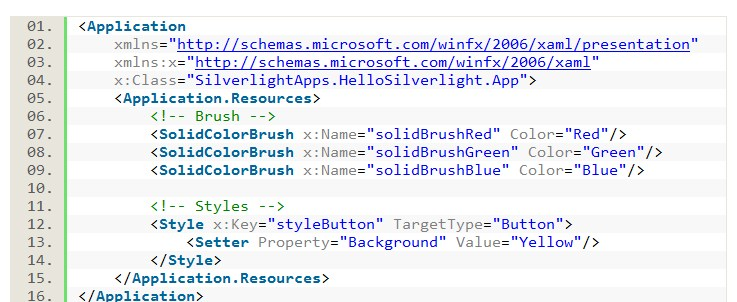
It has a code behind file too named as “App.xaml.cs”. This file is used to handle global application level events which you can use as per your need. Visual Studio creates these two files at the time of project creation. The three events inside the App.xaml.cs are:
- Application_Startup
- Application_Exit
- Application_UnhandledException.
These three events are registered in the constructor of your App.xaml.cs file. Here is the code snippet of the same:
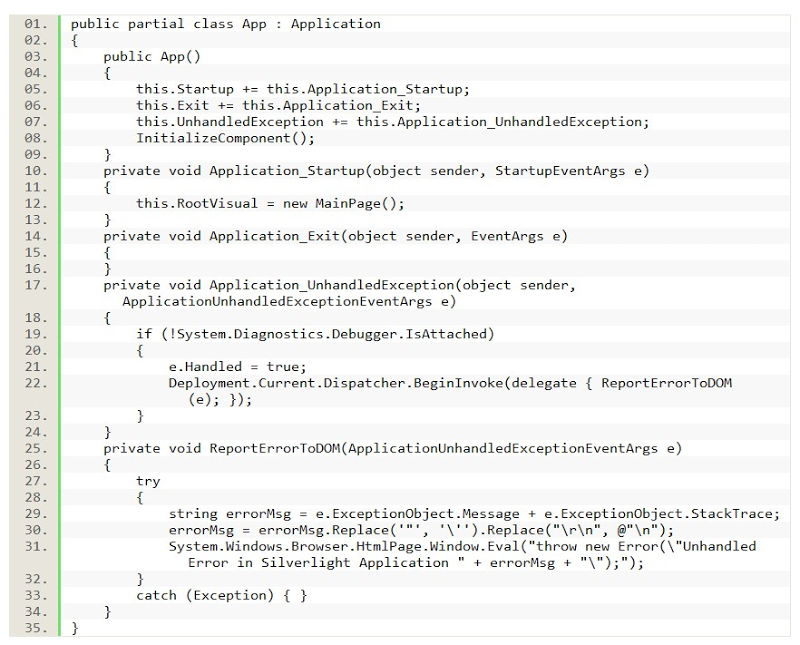
Let us do a brief discussion on each part of the code file.
Overview of App Constructor: Inside the constructor of the App class you will find that all the three event has been registered. Also, there is a call to InitializeComponent() method. If you look around the whole class you will not find the method implementation. Strange!!! Where is the method?
The method has been implemented inside the partial class of the App class. If you go to the definition or just press F12 on top of the method, Visual Studio will open up the actual file named “App.g.i.cs” which contains the partial implementation of the same class. There you will find the method implementation.
What this method does: This method is responsible to load the XAML using the LoadComponent() method into the memory which can be used by your application.
What can we do inside the App.g.i.cs file: App.g.i.cs file is auto generated by the compiler and hence if you modify something there will be overwritten by the compiler itself on next build.
Why this file is not available inside my solution: As this is an compiler generated file, it has been placed inside the temporary directory named “obj”. If you go to the solution directory you will see the “obj” folder. Open it and browse through it’s subfolder (either debug or release) and you will see the file placed there. If you are unable to find it there, just do a rebuild of your solution and immediately it will be created there.
Overview of Application_Startup Event: Application_Startup event is the root of your application. In this event you can create the instance of your initial page and set it as the RootVisual. Also, if you want to create some global objects or want to write some app initialization code, then this Application_Startup event will be the best part for you to implement it.
Overview of Application_Exit Event: Similarly, you can write code to cleanup objects or do something when closing the application inside the Application_Exit event.
Overview of Application_UnhandledException Event: If any exception comes while running and you didn’t handle that in the actual place, you can write some code in Application_UnhandledException to log the error details into database or show some message to the user. This will allow the application to continue running after an exception has been thrown. By default, if the app is running outside of the debugger then report the exception using the Browser DOM & the error will be visible in the status bar of Internet Explorer.